www.zzee.com | Support | You are here: Contents > 6. User Interface > 6.4. Filter Tab
|
www.zzee.com | Support | You are here: Contents > 6. User Interface > 6.4. Filter Tab |
| www.zzee.com | You are here: Contents > 6. User Interface > 6.4. Filter Tab |
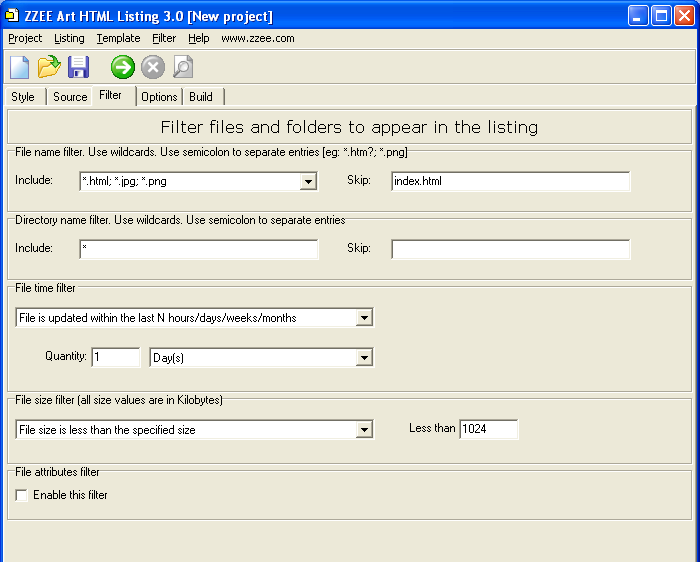
Here you can restrict files to show up in the listing. If a file doesn't go through any of the filters, it will not show up in the listing. Note, that all variables, such as recursive directory size, are calculated after all filters are applied.
To turn off all filters you can use the menu item Filter > Clear Filter.
| www.zzee.com | You are here: Contents > 6. User Interface > 6.4. Filter Tab > 6.4.1. File/ Folder Include and Skip Filters |
There are separate file and folder include and skip filters. You can restrict files to be output by their name. To do so, you need to specify file name pattern in the Include box and Skip box. You can type your own masks or select from the list. If you have selected anything then you can change the selection up to your needs.
Use 2 wildcards symbols:
'*' - matches any number (even zero) of any symbols;
'?' - matches zero or one symbol;
To separate patterns and file names use semicolon ';' . Pattern matching is case
insensitive.
Example patterns are:
| * | any file (default pattern) |
| *.* | any file with an extension |
| *.htm? | any html file |
| *.gif; *jp?g; *.png | any gif, jpeg or png image |
| manual_*.pdf | any pdf file, beginning with "manual_" |
| *2000*.zip;*2000*.gz;*2000*.tar | any zip, tar or gz file, having "2000" in it |
| *readme* | any file having "readme" in it |
Processing rules:
Note:
| www.zzee.com | You are here: Contents > 6. User Interface > 6.4. Filter Tab > 6.4.2. How to Modify Dropdown Selections in the File Include Filter |
They are defined in the file "filter.txt" from the folder where you have installed the program. Each line represents an entry for the selection list. You can modify or add your own lines there. Note that changes take effect only when the program restarts.
| www.zzee.com | You are here: Contents > 6. User Interface > 6.4. Filter Tab > 6.4.3. File Time Filter |
You can output files based on their modification time. If the filter is off, then files are processed regardless of their modification time.
| www.zzee.com | You are here: Contents > 6. User Interface > 6.4. Filter Tab > 6.4.4. File Size Filter |
You can output files based on their size. If the filter is off, then files are processed regardless of their size.
| www.zzee.com | You are here: Contents > 6. User Interface > 6.4. Filter Tab > 6.4.5. File Attributes Filter |
You can output files based on their attributes. If "Enable this filter" is unchecked, then files are processed regardless of the attributes. This filter is applied only to files and has no effect for directories.
The table below shows the meaning of Include, Exclude, AND, OR.
| "Exclude" + "OR" | If the file has at least one of the unchecked attributes, then it is skipped. |
| "Include" + "OR" | If the file has at least one of the checked attributes, then it passes OK. |
| "Exclude" + "AND" | If the file has all of the unchecked attributes, then it is skipped. |
| "Include" + "AND" | If the file has all of the checked attributes, then it passes OK. |