www.zzee.com | Support | You are here: Contents > 5. User interface > 5.2. Settings
|
www.zzee.com | Support | You are here: Contents > 5. User interface > 5.2. Settings |
| www.zzee.com | You are here: Contents > 5. User interface > 5.2. Settings |
| www.zzee.com | You are here: Contents > 5. User interface > 5.2. Settings > 5.2.1. File filter |
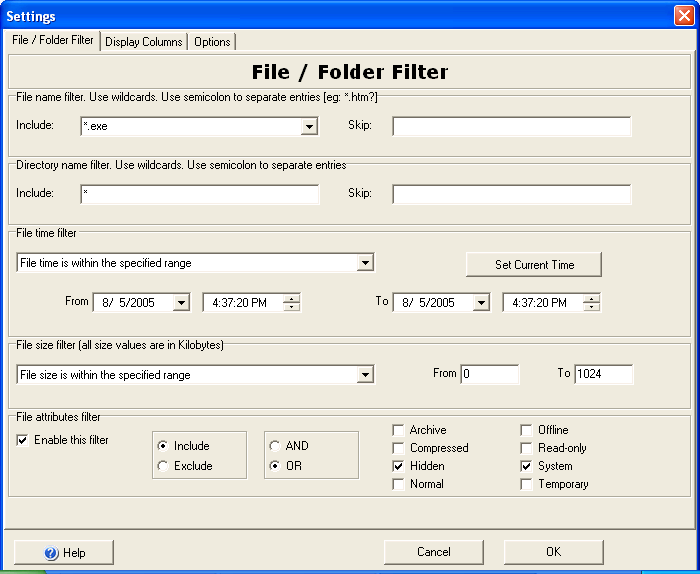
Here you can specify which files and folders will go through to the listing. The program comes with the preset filter that outputs all files. You can clear all filters, and again allow all files go through by using menu item Options > Clear Filter.
| www.zzee.com | You are here: Contents > 5. User interface > 5.2. Settings > 5.2.1. File filter > 5.2.1.1. File name filter. Directory name filter. |
To restrict files by name, you need to specify file name pattern in the Include and Skip boxes. You can type your own masks or select from the drop-down list.
By default the Include box has "*" mask and the Skip box has empty ("") mask. Such settings allow to process all files.
There are two wildcard symbols:
'*' - matches any number (even zero) of any symbols;
'?' - matches zero or one symbol;
Separate different patterns by semicolon ';' . Pattern matching is case
insensitive.
Example patterns are:
| * | any file (default pattern) |
| *.* | any file with an extension |
| *.htm? | any html file |
| *.gif; *jp?g; *.png | any gif, jpeg or png image |
| manual_*.pdf | any pdf file, beginning with "manual_" |
| *2000*.zip;*2000*.gz;*2000*.tar | any zip, tar or gz file, having "2000" in it |
| *readme* | any file having "readme" in it |
Processing rules:
Note:
| www.zzee.com | You are here: Contents > 5. User interface > 5.2. Settings > 5.2.1. File filter > 5.2.1.2. How to modify drop-down selections in File Include filter |
There is a file named "filter.txt" in the folder where you have installed the program. Each line represents an entry for the selection list. You can modify or add your own lines there. Note that changes take effect only when the program restarts.
| www.zzee.com | You are here: Contents > 5. User interface > 5.2. Settings > 5.2.1. File filter > 5.2.1.3. File time filter |
You can output files based on their modification time. Select one of the possible options and set the according time values. If the filter is off, then files are processed regardless of their modification time.
| www.zzee.com | You are here: Contents > 5. User interface > 5.2. Settings > 5.2.1. File filter > 5.2.1.4. File size filter |
You can output files based on their size. Select one of the possible options and set the according size values. If the filter is off, then files are processed regardless of the size.
| www.zzee.com | You are here: Contents > 5. User interface > 5.2. Settings > 5.2.1. File filter > 5.2.1.5. File attributes filter |
You can output files based on their attributes. If "Enable this filter" is unchecked, then files are processed regardless of the attributes. This filter is applied only to files and has no effect for directories.
The table below shows the meaning of Include, Exclude, AND, OR.
| "Exclude" + "OR" | If the file has at least one of the unchecked attributes, then it is skipped. |
| "Include" + "OR" | If the file has at least one of the checked attributes, then it passes OK. |
| "Exclude" + "AND" | If the file has all of the unchecked attributes, then it is skipped. |
| "Include" + "AND" | If the file has all of the checked attributes, then it passes OK. |